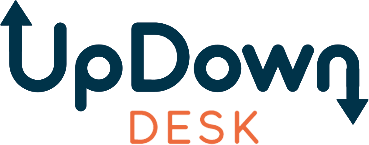Getting your monitor height right is essential for avoiding neck strain and maintaining comfort throughout the day. The ideal position has the top of your screen at or just below eye level, promoting a neutral head posture and reducing muscle tension. Understanding how high your monitor should be is a key step in achieving proper ergonomics and reducing discomfort. But there’s more to an ergonomic setup than just height—factors like viewing distance, tilt, and supportive accessories also play vital roles. This is particularly important for those using sit-stand desks, where adjustments are needed to keep the monitor at the proper height, whether sitting or standing.
This guide will walk you through the essentials of setting up your monitor height, adjusting for different workstations, and incorporating ergonomic tips for optimal comfort and productivity.
Ideal Monitor Height: The Most Important Parameters
Finding the ideal monitor height is essential for creating a workspace that supports your body’s natural posture and prevents discomfort. The key parameters for setting your monitor correctly include user height, viewing distance, monitor tilt, desk and chair height, and screen size. These factors contribute to a setup that encourages better posture, reduces strain, and promotes productivity. Understanding monitor height ergonomics is crucial to maintaining an effective and healthy workstation.
User Height and Eye Level
Aligning the monitor with your eye level is the cornerstone of good monitor ergonomics. When sitting upright, the top of the monitor should be level with or just below your eyes. This setup keeps your head in a neutral position, helping to minimize neck and shoulder strain. You reduce the risk of muscle fatigue, tension headaches, and long-term spinal problems by preventing your head from tilting upward or downward.
Viewing Distance
The monitor distance from your eyes is just as crucial as the height. According to ergonomic standards, your monitor should be 20-30 inches away from your eyes. This distance allows for a clear screen view without leaning forward or squinting. Maintaining this distance helps prevent eye strain, which can lead to headaches, blurry vision, and general fatigue. Ensuring you have sufficient desk depth can help maintain this ideal distance without crowding your workspace.
To test if your monitor is at the proper distance, sit back in your chair and extend your arm; your fingertips should just touch the screen. This simple check ensures you maintain a healthy viewing distance without needing constant adjustments.
Monitor Tilt
Monitor tilt plays a significant role in reducing glare and enhancing comfort. The ideal tilt angle is between 10 and 20 degrees backward to support a natural viewing posture. Ensuring the monitor is adjustable allows you to fine-tune its positioning, helping to prevent musculoskeletal discomfort. A slight backward tilt promotes a more relaxed eye position, reducing visual fatigue and neck strain during extended use. This small adjustment can make a significant difference in maintaining comfort and productivity throughout the day.
Desk and Chair Height
Your desk and chair should align to complement the ideal monitor height, creating a well-rounded ergonomic workstation. An adjustable chair with lumbar support ensures that your body maintains a comfortable posture, supporting the correct alignment of your monitor. Ensure your feet rest flat on the floor, your thighs are parallel to the ground, and your forearms form a 90-degree angle with the desk.
An adjustable desk can make aligning your monitor easier when paired with the right chair. Standing desks, for example, allow you to alternate between sitting and standing, which helps reduce the negative effects of prolonged sitting. Adjusting the desk height to keep the monitor at eye level while sitting or standing is essential for maintaining good posture. Understanding how high your monitor should be when switching between these positions is key to maintaining a healthy posture.
Screen Size and Resolution
Larger monitors often require different ergonomic considerations compared to smaller screens. Monitors that are 24 inches or larger need to be positioned further back to keep the entire screen within your natural field of vision. High-resolution monitors are advantageous because they allow you to sit further away without sacrificing visual clarity, reducing the risk of eye strain.
Step-by-Step Guide: Setting Your Monitor to the Correct Height
Setting up your monitor at the correct height is essential for maintaining a healthy posture and preventing long-term discomfort. This step-by-step guide will help ensure your monitor is positioned correctly for optimal ergonomics and comfort.
Step 1: Align the Monitor with Your Eye Level
Begin by sitting up straight in your chair and looking directly ahead. Adjust your monitor so the top edge aligns with or is slightly below your eye level. This position ensures that you are not tilting your head upward or downward, which can lead to strain.
Step 2: Adjust the Monitor Tilt
Tilt the monitor backward by 10-20 degrees to improve visibility and reduce glare from overhead lighting. This setup enhances comfort, especially in well-lit rooms, and aligns with ergonomic recommendations for optimal screen use.
Step 3: Set the Proper Monitor Distance
Position your monitor 20-30 inches away from your face. This distance supports clear visibility and prevents you from leaning forward, which can strain your neck and shoulders. For a simple test, sit back and extend your arm—your fingertips should barely touch the screen.
Step 4: Customize for Your Workspace
Make further adjustments to your monitor setup based on the specifics of your workspace. If you have a dual-monitor setup, ensure that your primary monitor is directly in front of you and at eye level. In contrast, secondary monitors are angled slightly to reduce neck rotation. Keep your keyboard and mouse close enough to prevent excessive reaching, which can strain your arms and shoulders.
Monitor Height Recommendations Based on User Height and Workspace Setup
Setting up your workstation with the correct dimensions is essential for maintaining comfort and supporting proper posture. Here’s a guide for recommended chair height, desk height, and monitor height based on user height, along with the optimal monitor tilt to enhance your workspace ergonomics:
| User Height | Chair Height | Desk Height | Monitor Height |
| 150 cm (4'11") | 35 - 40.5 cm (13.8 - 16 inch) | 54 - 59 cm (21.3 - 23.2 inch) | 104 - 107.5 cm (40.9 - 42.3 inch) |
| 160 cm (5'3") | 38 - 43 cm (15 - 17 inch) | 59 - 64.5 cm (23.2 - 25.4 inch) | 111 - 115 cm (43.7 - 45.3 inch) |
| 170 cm (5'7") | 41 - 45.5 cm (16.1 - 18 inch) | 63.5 - 70 cm (25 - 27.6 inch) | 118.5 - 122.5 cm (46.7 - 48.2 inch) |
| 180 cm (5'11") | 44.5 - 48.5 cm (17.5 - 19.1 inch) | 68.5 - 75.5 cm (27 - 29.7 inch) | 125.5 - 129.5 cm (49.4 - 51 inch) |
| 190 cm (6'3") | 47.5 - 51 cm (18.7 - 20.1 inch) | 73 - 81 cm (28.7 - 31.9 inch) | 132.5 - 137 cm (52.2 - 53.9 inch) |
Monitor Height and Distance for Specific Activities
Different activities benefit from tailored monitor height and distance adjustments to ensure optimal comfort and efficiency. Knowing how high your monitor should be for each specific task can significantly enhance your productivity and reduce strain.
Work (General Office Use)
A properly positioned monitor promotes productivity and reduces fatigue. Keeping your monitor at eye level and within 20-30 inches of your eyes helps maintain good posture and reduces the risk of tension buildup. Research has shown that ergonomic setups improve focus and allow for longer periods of uninterrupted work.
Gaming
A monitor setup that prioritizes quick visual response is crucial for gaming. Position the monitor slightly closer, between 18 and 24 inches, to enhance reaction time and immersion. The screen should be at or slightly below eye level to ensure comfort during extended gaming sessions.
Graphic Design and Content Creation
Designers often use multi-monitor setups for better workflow. The ideal monitor height for the main display should place the top edge of the screen directly at eye level, ensuring a natural and neutral posture during extended creative sessions. Secondary monitors should be positioned at an angle to reduce unnecessary neck movement while maintaining visibility across multiple screens. A study published in Industrial Health highlighted that ergonomic interventions, including proper monitor height and workstation adjustments, significantly reduced musculoskeletal discomfort among office workers. This reinforces the importance of adjustable monitor setups tailored to individual needs, ensuring a more ergonomic and comfortable environment while reducing strain during prolonged creative sessions.
Reading and Casual Browsing
A monitor slightly below eye level can be more comfortable for casual activities like reading or web browsing. This position supports a natural downward gaze, which is easier on the eyes during long reading sessions.
Optimizing Monitor Position for Various Activities

Achieving the right monitor setup is essential for comfort, productivity, and overall visual health, whether you're working, gaming, or casually browsing. The table below outlines ideal monitor distances, screen heights, and additional tips tailored to various activities to help you create a setup that meets your needs.
| Activity | Recommended Distance (cm/inch) | Ideal Screen Height | Additional Notes |
| Work (General Office Use) | 50-76 cm (20-30 inches) | At eye level | Helps maintain good posture, reduces fatigue, and supports long periods of uninterrupted work. |
| Gaming | 46-61 cm (18-24 inches) | At or slightly below eye level | Prioritizes visual responsiveness and immersion, supporting comfort during long gaming sessions. |
| Graphic Design | 61-71 cm (24-28 inches) | At eye level (main monitor) | Multi-monitor setups should have the main monitor centered; secondary screens should be angled appropriately. |
| Casual Browsing | 50-76 cm (20-30 inches) | Slightly below eye level | Encourages a natural downward gaze for comfortable, prolonged reading or browsing sessions. |
Why Proper Monitor Height Matters
The position of your monitor can greatly influence your comfort, productivity, and long-term health. Recognizing the reasons behind proper monitor height helps you appreciate the value of creating an ergonomic workspace that supports your body and work habits.
Preventing Neck and Back Strain
A monitor positioned too high or too low can force you to tilt your head, creating tension in your neck and upper back. Study The influence of computer monitor height on head and neck posture published in International Journal of Industrial Ergonomics 23 found that lower monitor positions promote a more natural gaze angle, reducing neck strain and encouraging better posture. Over time, consistently poor positioning can contribute to chronic neck and back pain, significantly impacting daily life and overall well-being.
Boosting Productivity with a Comfortable Workspace
Comfort and productivity go hand in hand. An ergonomic workspace allows you to work more efficiently by minimizing discomfort and the need for constant adjustments. When your monitor is at the right height and distance, your body remains relaxed, enabling you to focus on tasks without physical distractions.
Long-Term Health Benefits
Proper monitor ergonomics offer long-term health advantages, preventing conditions that arise from repeated strain. A study titled The Impact of Computer Display Height and Desk Design on Muscle Activity During Information Technology Work by Young Adults revealed that improper monitor height can significantly increase muscle activity, potentially causing chronic discomfort over time. Adopting proper ergonomic practices now can reduce the risk of musculoskeletal issues and support a healthier work-life balance..
Adjusting Monitor Height for Unique Setups
Every workspace is unique, and the optimal monitor height may vary depending on your setup. Whether using a standing desk, multiple monitors, or a large curved screen, making the right adjustments is essential to ensure comfort and productivity. Adjusting the monitor height can be tricky for those who use laptops as their main device. Maintaining good posture is essential to setting up your desk with a laptop monitor.
Standing Desks and Monitor Placement
Standing desks are increasingly popular for their ability to promote movement and reduce the risks associated with prolonged sitting. However, they require specific adjustments for optimal monitor height. Ensure the monitor is positioned at eye level when standing, just as you would when sitting. An adjustable monitor arm allows you to transition easily between sitting and standing positions without compromising your posture. For more tips on proper height adjustments for standing desks, refer to our guide on standing desk height.
Multi-Monitor Setups
When using multiple monitors, ensure your primary monitor is directly in front of you at eye level. Secondary monitors should be positioned at an angle to minimize neck rotation and maintain an ergonomic posture. This arrangement helps distribute muscle activity evenly and reduces fatigue during tasks that require constant screen-switching.
Large or Curved Monitors
Curved monitors offer ergonomic benefits by aligning better with the natural curve of your field of vision. Position the center of the screen at eye level and adjust the distance to ensure all screen areas are easily viewable without excessive head movement. This reduces the accumulated strain when viewing a large or ultra-wide monitor. Considering monitor height ergonomics in such setups is essential for maintaining a comfortable and efficient workspace.
Common Mistakes to Avoid When Setting Up Your Monitor
Even with the best intentions, certain common mistakes can undermine the effectiveness of your ergonomic setup. Identifying and avoiding these pitfalls can make a significant difference in maintaining a comfortable and productive workspace.
Placing the Monitor Too High or Too Low
One common mistake is placing the monitor too high or too low, forcing you to tilt your chin up or down. Over time, this posture can lead to muscle tension, headaches, and chronic neck and shoulder pain. Adjust your monitor to keep it level with your eyes to prevent these issues.
Ignoring Lighting and Glare
Ignoring the impact of lighting and glare can lead to eye strain and headaches. Ensure your monitor is positioned away from direct light sources and tilts slightly backward to reduce glare. Blinds or curtains to control natural light can also help maintain comfortable viewing conditions.
Overlooking the Role of Accessories
Accessories, like monitor arms and stands, are essential for achieving the ideal monitor height. Investing in adjustable tools allows you to make precise changes to your workspace, promoting better posture and reducing long-term strain.
Learn more about avoiding bad desk ergonomics to maintain a productive and comfortable workspace.
Tools and Accessories to Achieve the Ideal Monitor Height
To create an ergonomic workspace, it's essential to incorporate tools and accessories that allow you to customize your monitor height, distance, and tilt. These additions enhance comfort and promote better posture and long-term health.
Monitor Arms and Stands
Monitor arms and monitor stands offer flexible options for adjusting monitor height, distance, and tilt. These tools help create a personalized, ergonomic workspace that suits your needs. The ability to reposition your monitor quickly can be especially beneficial if you share your workspace or frequently change tasks.
Desk Risers and Converters
Desk risers and converters are great for those who need a temporary or adjustable solution for elevating their monitor. They can switch between sitting and standing positions, ensuring that the monitor remains at eye level and supporting good posture.
Ergonomic Chairs
An ergonomic chair is an integral part of a well-balanced workspace. Adjustable seat height, lumbar support, and armrests that allow your elbows to be at a 90-degree angle work together to promote proper posture. Investing in an ergonomic office chair ensures these features effectively support your posture. Pairing an ergonomic chair with the correct monitor setup can prevent discomfort and improve overall productivity.
Conclusion: 5 Most Important Tips for Setting an Ideal Monitor Height and Distance
Creating an ergonomic workspace involves thoughtful adjustments to ensure comfort and promote long-term health. Here are the five most important tips to keep in mind when setting up your monitor:
References
- R. Burgess-Limerick, A. Plooy, K. Fraser, D.R. Ankrum, The influence of computer monitor height on head and neck posture, International Journal of Industrial Ergonomics 23 (1999), Pages 171—179
- Stefany Lee, Fernanda Cabegi DE Barros, Cristiane Shinohara Moriguchi DE Castro, Tatiana DE Oliveira Sato, Effect of an ergonomic intervention involving workstation adjustments on musculoskeletal pain in office workers-a randomized controlled clinical trial, Industrial Health, 2021 Mar 24;59(2):78-85.
- L Straker, C Pollock, R Burgess-Limerick, R Skoss, J Coleman, The impact of computer display height and desk design on muscle activity during information technology work by young adults, September 2008 Journal of Electromyography and Kinesiology 18(4):606-17
FAQ
How High Should Your Monitor Be?
The top of your monitor should be aligned with or slightly below your eye level. This keeps your head in a neutral position and reduces neck and shoulder strain.
What Is the Correct Ergonomic Position for a Monitor?
Position your monitor at eye level, about 20-30 inches away, with a slight backward tilt (10-20 degrees). This will support a neutral head position and minimize muscle strain.
What Are the Ergonomic Problems With Monitors?
Improper monitor height or distance can lead to neck and shoulder pain, eye strain, headaches, and poor posture, contributing to long-term musculoskeletal issues.
What Height Should a Monitor Be to Avoid Neck Pain?
The monitor’s top should be at or just below eye level. This position prevents you from tilting your head up or down, minimizing neck pain and discomfort.
Is It Bad if Your Monitor Is Too High?
Yes, a monitor that is too high forces you to tilt your head upward, causing neck strain, muscle fatigue, and potential long-term posture issues.
How Far Away Should Your Monitor Be?
Position your monitor 20-30 inches away from your eyes. This distance helps maintain clear visibility without straining your eyes or leaning forward.
How Far Should a 27 Inch Monitor Be From Your Face?
A 27-inch monitor should be positioned 25-30 inches from your face to ensure comfort and prevent eye strain while maintaining good posture.
How Far Away Should I Sit From a 24-Inch Monitor?
Sit 20-24 inches away from a 24-inch monitor. This distance ensures clear visibility and helps prevent eye fatigue and neck strain.