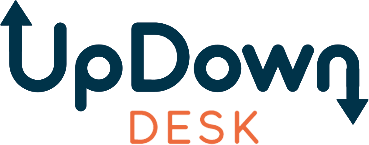Desk Top Troubleshooting
Scratches / rubbing on timber desk tops
If your timber desk gets any scratches or areas where the paint has been scraped off, here are our suggestions:
1. Clear varnish
If you have some clear varnish around the house or can get a small sample pot, paint over the damaged area. You may need multiple coats.
2. Clear nail polish
Does the same thing as varnish - people are more likely to have this at home.
3. Wax Crayon
These are cheap and readily available from hardware stores. They’re specifically designed to repair scratched or damaged timber without sanding or recoating the desktop.
4. Do nothing
Just leave it and rotate the desk top so the damage is hidden (or don't). The timber will not degrade because of the exposure - the only risk is that you spill coffee or something on it and then the timber may stain.
If your timber desk gets any scratches or areas where the paint has been scraped off, here are our suggestions:
1. Clear varnish
If you have some clear varnish around the house or can get a small sample pot, paint over the damaged area. You may need multiple coats.
2. Clear nail polish
Does the same thing as varnish - people are more likely to have this at home.
3. Wax Crayon
These are cheap and readily available from hardware stores. They’re specifically designed to repair scratched or damaged timber without sanding or recoating the desktop.
4. Do nothing
Just leave it and rotate the desk top so the damage is hidden (or don't). The timber will not degrade because of the exposure - the only risk is that you spill coffee or something on it and then the timber may stain.
Operation Troubleshooting & Manuals
Match your desk hand controller with the below to determine which model you have:
2. KLIK Series Controller

3. PRO Series Controller
(a) PRO Series Controller (White Number Display)

OR

(b) PRO Series Controller (Red Number Display)

4. LYFT Controller
Guidance for both (a) White Number Display and (b) Red Number Display Above:
All issues (reset desk)
1. Turn off the power at the power point and pull out the desk power cord from the power point.
2. Reboot & re-cable the desk - while the desk power cord is out of the power point, unplug all the cables in the desk and then plug them all back in again, making sure they are fully pushed in. Plug the power cord back into the power point and turn the power back on.
No power to desk
1. Power point - turn off the power, then pull out the desk power cord from the power point. Plug another device into the power point and see if the power point is working OK.
2. Reboot & re-cable the desk - while the desk power cord is out of the power point, unplug all the cables in the desk and then plug them all back in again, making sure they are fully pushed in. Plug the power cord back into the power point and turn the power back on.
ASR code
The ASR code means All System Reset, and typically happens if there has been some kind of obstruction to the desk's movement or if the anti-collision system has been triggered. Make sure that the desk is completely free to move.
1. Turn desk off at wall.
2. Wait 60 seconds.
3. Turn desk back on and as soon as the ASR code appears - BEFORE YOU HEAR A BEEP - hold the down arrow until the desk has reached its lowest height. This will clear the ASR notification.
Desk is not level / desk is uneven
- The PRO Series UpDown Desk has dual motors. This increases longevity, stability and load capacity. However, if the motors lose synchronisation, the desk can become uneven.
- The desk has a 2 min on / 18 min off duty cycle. What this means is that it works best if it is allowed to rest for 18 minutes after the height has been changed. This is the general industry standard. This doesn't mean you can't change heights more often, and in most cases there will be no issues - just keep an eye out to make sure your desk isn't uneven as a result.
- Try to keep your monitors and any other heavy items centralised (or evenly spread out) so that the weight is evenly distributed, as opposed to being focused over only one of the motors.
- If the desk becomes uneven, don't worry; it is easy to fix. Just lower your desk right down to the bottom height. Once the desk has been leveled off at the bottom, the motors will reset themselves and your desk will be level again.
1. Turn off the power at the power point and pull out the desk power cord from the power point.
2. Reboot & re-cable the desk - while the desk power cord is out of the power point, unplug all the cables in the desk and then plug them all back in again, making sure they are fully pushed in. Plug the power cord back into the power point and turn the power back on.
No power to desk
1. Power point - turn off the power, then pull out the desk power cord from the power point. Plug another device into the power point and see if the power point is working OK.
2. Reboot & re-cable the desk - while the desk power cord is out of the power point, unplug all the cables in the desk and then plug them all back in again, making sure they are fully pushed in. Plug the power cord back into the power point and turn the power back on.
ASR code
The ASR code means All System Reset, and typically happens if there has been some kind of obstruction to the desk's movement or if the anti-collision system has been triggered. Make sure that the desk is completely free to move.
1. Turn desk off at wall.
2. Wait 60 seconds.
3. Turn desk back on and as soon as the ASR code appears - BEFORE YOU HEAR A BEEP - hold the down arrow until the desk has reached its lowest height. This will clear the ASR notification.
Desk is not level / desk is uneven
- The PRO Series UpDown Desk has dual motors. This increases longevity, stability and load capacity. However, if the motors lose synchronisation, the desk can become uneven.
- The desk has a 2 min on / 18 min off duty cycle. What this means is that it works best if it is allowed to rest for 18 minutes after the height has been changed. This is the general industry standard. This doesn't mean you can't change heights more often, and in most cases there will be no issues - just keep an eye out to make sure your desk isn't uneven as a result.
- Try to keep your monitors and any other heavy items centralised (or evenly spread out) so that the weight is evenly distributed, as opposed to being focused over only one of the motors.
- If the desk becomes uneven, don't worry; it is easy to fix. Just lower your desk right down to the bottom height. Once the desk has been leveled off at the bottom, the motors will reset themselves and your desk will be level again.
Desk leg is leaking oil
The PRO Series legs and associated internal components are not serviceable. Special lubricating grease, which has a low viscosity, is used between the sliding leg components to ensure smooth operation well beyond the life of the desk. As such, to ensure the longevity of such components, during the manual assembly process, our leg assemblers tend to be more liberal when applying grease. It's not uncommon for small amounts of excess grease to liquefy over time and in doing so leak between the leg-to-foot interface. This is nothing to be alarmed about and should ease over time. The simplest solution is to wipe it away with a dry rag or tissue. Rest assured, your desk is not faulty and still carries a full 10 year frame warranty.
Warranty
This model has a 10 year warranty if purchased after 30 June 2020 and 5 year warranty if purchased before. If the troubleshooting guide does not solve your issue then you will need to:
1. Take photos of the front and back of the hand control unit.
2. Take a short video showing the fault.
3. Find your original UpDown Desk order number (or the email address you used to place the order).
3. Email the photos, video and order number (or original email address) to us so we can resolve the issue as fast as possible for you.
If you require an installation service, please Contact Us directly to discuss pricing in your area. Prices vary from location to location as well as the number of desks that require installation.
Warranty
This model has a 10 year warranty if purchased after 30 June 2020 and 5 year warranty if purchased before. If the troubleshooting guide does not solve your issue then you will need to:
1. Take photos of the front and back of the hand control unit.
2. Take a short video showing the fault.
3. Find your original UpDown Desk order number (or the email address you used to place the order).
3. Email the photos, video and order number (or original email address) to us so we can resolve the issue as fast as possible for you.
If you require an installation service, please Contact Us directly to discuss pricing in your area. Prices vary from location to location as well as the number of desks that require installation.
2. Superseded PRO Series Controller
- 2017 model - Troubleshooting guide
- 2018 model - Troubleshooting guide
All issues (reset desk)
1. Turn off the power at the power point and pull out the desk power cord from the power point.
2. Reboot & re-cable the desk - while the desk power cord is out of the power point, unplug all the cables in the desk and then plug them all back in again, making sure they are fully pushed in. Plug the power cord back into the power point and turn the power back on.
No power to desk
1. Power point - turn off the power, then pull out the desk power cord from the power point. Plug another device into the power point and see if the power point is working OK.
2. Reboot & re-cable the desk - while the desk power cord is out of the power point, unplug all the cables in the desk and then plug them all back in again, making sure they are fully pushed in. Plug the power cord back into the power point and turn the power back on.
Desk is not level / desk is uneven
The PRO Series UpDown Desk has dual motors. This increases longevity, stability and load capacity. However, if the motors lose synchronisation, the desk can become uneven.
The desk has a 2 min on / 18 min off duty cycle. What this means is that it works best if it is allowed to rest for 18 minutes after the height has been changed. This is the general industry standard. This doesn't mean you can't change heights more often, and in most cases there will be no issues - just keep an eye out to make sure your desk isn't uneven as a result.
Try to keep your monitors and any other heavy items centralised (or evenly spread out) so that the weight is evenly distributed, as opposed to being focused over only one of the motors.
If the desk becomes uneven, don't worry; it is easy to fix. Just lower your desk right down to the bottom height. Once the desk has been levelled off at the bottom, the motors will reset themselves and your desk will be level again.
Desk sometimes goes up instead of down and vice versa
This is usually because the anti-collision mechanism is being triggered.
This could be caused by a sudden jolt or shaking of the desk or that the anti-collision sensitivity setting is too high. You can change the setting by holding down HOME until you hear a beep (about 10 seconds), then using the up and down arrows to scroll to "F". This is where you set the sensitivity of the anti-collision. 1 = most sensitive and 4 = OFF.
Is the HOME key programmable?
No, sorry - it is a factory setting.
The M1, M2 and HOME don't work straight away
When the unit goes to sleep, you need to wake it by pressing the up or down arrow. This prevents the M1, M2 and HOME buttons from being accidentally pressed.
Hand control panel is sticky
Turn the power off at the power point and wipe the hand control panel clean with an alcohol/solvent cleaner. Wipe off the cleaner with a moderately damp cloth (damp enough to clean, but not damp enough to leave drips on the panel), let the panel dry and then turn the power back on.
Warranty
Both of these models have a 5-year warranty. If the troubleshooting guide does not solve your issue then you will need to:
1. Take photos of the front and back of the hand control unit.
2. Take a short video showing the fault.
3. Find your original UpDown Desk order number (or the email address you used to place the order).
3. Email the photos, video and order number (or original email address) to us so we can resolve the issue as fast as possible for you.
3. Round/Slim Series Controller

All issues (reset desk)
1. Turn off the power at the power point and pull out the desk power cord from the power point.
2. Reboot & re-cable the desk - while the desk power cord is out of the power point, unplug all the cables in the desk and then plug them all back in again, making sure they are fully pushed in. Plug the power cord back into the power point and turn the power back on.
Height issues
A. Desk thinks it is at Xcm, but it is not really at Xcm
1. Turn power off at power point and wait for 10 seconds.
2. Turn power back on.
3. Press “M” once, and then press and hold “4” for five seconds.
4. Use the arrows to move the desk.
B. Desk won't go above/below Xcm
1. If you press M, then press the up arrow for 5 seconds, it will set the maximum height (desk won't go above this height). You may have done this accidentally. Repeat this process to disable the maximum height.
2. If you press M, then press the down arrow for 5 seconds, it will set the minimum height (desk won't go below this height). You may have done this accidentally. Repeat this process to disable the minimum height.
3. When you set the maximum/minimum heights, the display will show SUC (SUCCESS). When you disable the maximum/minimum heights the display will show CAN (CANCELLED).
No power to desk
1. Power point - turn off the power, then pull out the desk power cord from the power point. Plug another device into the power point and see if the power point is working OK.
2. Reboot & re-cable the desk - while the desk power cord is out of the power point, unplug all the cables in the desk and then plug them all back in again, making sure they are fully pushed in. Plug the power cord back into the power point and turn the power back on.
3. If the above does not work, then the control panel and box need to be replaced.
Desk is not level / desk is uneven
The PRO Series UpDown Desk has dual motors. This increases longevity, stability and load capacity. However, if the motors lose synchronisation, the desk can become uneven.
The desk has a 2 min on / 18 min off duty cycle. What this means is that it works best if it is allowed to rest for 18 minutes after the height has been changed. This is the general industry standard. This doesn't mean you can't change heights more often, and in most cases there will be no issues - just keep an eye out to make sure your desk isn't uneven as a result.
Try to keep your monitors and any other heavy items centralised (or evenly spread out) so that the weight is evenly distributed, as opposed to being focused over only one of the motors.
If the desk becomes uneven, don't worry; it is easy to fix. Just lower your desk right down to the bottom height. Once the desk has been levelled off at the bottom, the motors will reset themselves and your desk will be level again.
Warranty
Note that this model is no longer under warranty. If the troubleshooting guide does not solve your issue, then you will need to:
1. Take photos of the front and back of the hand control unit.
2. Take a short video showing the fault.
3. Email the photos and video to us so we can resolve the issue as fast as possible for you. Note that you may need to purchase a replacement after we find out the issue.