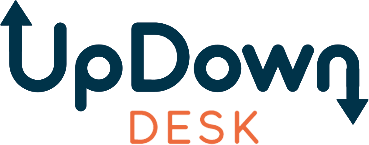Resetting a standing desk doesn’t have to be complicated, but understanding why it’s needed is key to fixing the issue effectively. Problems like power interruptions, software glitches, or uneven motor synchronization often lead to the need for a reset. If you're wondering how to reset sit stand desk models efficiently, this step-by-step guide will walk you through the process and address the common issues that cause these disruptions.
Common Causes for Standing Desks Requiring a Reset
By understanding common triggers that require a standing desk reset procedure, you can address them effectively and maintain your desk’s performance. Below are detailed insights into what might cause your desk to require a reset and how to handle these situations.
1. Power Interruptions
Standing desks with electric motors rely heavily on a stable, uninterrupted power supply. A sudden power outage or voltage spike can disrupt the desk’s internal systems, causing it to lose calibration. When this happens, the desk may freeze mid-movement, refuse to respond to height adjustment commands, or display error messages. Power interruptions are particularly common in areas prone to electrical storms or inconsistent power grids.
The desk’s motors can become desynchronized without proper calibration, leading to uneven movements or complete failure. Performing a reset restores the motor alignment and clears any errors caused by the power issue. To prevent this, using a surge protector is highly recommended. Surge protectors shield the desk’s electrical components and prolong the lifespan of its motorized parts.
2. Error Codes or Software Glitches
Error codes are a common indicator of software-related issues, which can occur for reasons as simple as pressing the control buttons too quickly or as complex as firmware bugs. These issues may temporarily freeze desk functionality, leaving it unresponsive to height adjustments or other commands. For ongoing concerns, reaching out for error codes support can be a helpful step in resolving underlying problems efficiently.
For example, an error code might indicate that the desk is out of alignment, overloaded, or experiencing a motor issue. However, even when the underlying problem is resolved, the error code might persist until a reset clears the system. Software glitches can also cause the desk to lose its memory settings, making it unable to return to pre-programmed heights. Resetting acts as a "factory reset," clearing the software and restoring default settings.
3. Overloading the Desk
One of the most common mistakes users make is exceeding the weight capacity of their standing desk. Each model has a maximum weight limit, which includes the weight of monitors, laptops, and other accessories. Overloading places undue strain on the desk’s motors, causing them to shut down as a safety precaution. When this happens, the desk might stop moving or become stuck at an awkward angle.
Resetting the desk after removing the excess weight usually resolves the issue. However, consistent overloading can lead to permanent motor damage, requiring costly repairs or replacements. To avoid this, distribute items evenly across the desk and avoid placing overly heavy equipment on the surface.
4. Unsynchronized Legs
Standing desks with dual motors are designed to work in perfect harmony, ensuring that both legs move at the same speed and height. However, frequent use or improper handling can cause the legs to become unsynchronized, leading to an uneven desk surface. This misalignment can destabilize the desk and damage its structure promptly.
To address this, reset the standing desk motor, ensuring both legs operate in sync. If the issue persists even after resetting, it might indicate a more significant mechanical problem, such as a loose screw or worn-out motor.
5. Obstruction Detection
Many motorized standing desks come with built-in obstruction detection sensors, automatically stopping the desk’s movement if resistance is detected. This feature is designed to prevent damage to the desk or objects in its path. However, false detections can occur due to minor issues such as tangled cables, uneven floors, or slight vibrations.
When obstruction detection is triggered, the desk may lock up and refuse to move until the issue is resolved. Performing a reset clears the detection system, allowing the desk to resume normal operation. To avoid unnecessary resets, keep the area around your desk clear and ensure the surface is debris-free.
6. Frequent Adjustments Without Pausing
While motorized desks are built for frequent use, constantly adjusting the height without giving the motors a chance to rest can cause them to overheat. Overheating not only affects the desk’s performance but also shortens the lifespan of its components. If your desk becomes unresponsive after rapid adjustments, a reset is often required to restore its functionality.
This issue is particularly common in busy work environments where desks are shared among multiple users. Allow the motors to cool down between adjustments and avoid making rapid, consecutive height changes to prevent overheating.
7. Inconsistent Desk Calibration
Standing desks are precision tools, and their motors must be properly calibrated to ensure smooth and accurate movement. Over time, regular use can cause the desk to drift out of its default calibration, resulting in uneven movements or even situations where the standing desk won't go up or reach its full height range. This is particularly noticeable in desks frequently adjusted to extreme height settings.
A reset recalibrates the desk, restoring it to its factory settings and ensuring all components function as intended. Regular maintenance, such as cleaning the desk’s legs and inspecting its motors, can help maintain calibration and reduce the need for resets.
Table: Summary of Issues Requiring a Reset
Here’s a concise table summarizing common issues requiring a reset, their likely causes, and the recommended solutions for those wondering how to reset sit stand desk models effectively.
| Issue | Likely Cause | Reset Solution |
| Desk Not Responding | Power interruptions due to unplugging, power surges, or loose connections. | Ensure the desk is properly plugged in, check the outlet, and perform a reset by holding the reset button or following the manufacturer’s instructions. |
| Uneven Movement | Unsynchronized legs caused by uneven weight distribution or mechanical misalignment. | Remove all objects from the desk, lower it to the minimum height, and hold the reset button until it recalibrates. |
| Desk Stuck Mid-Movement | Obstruction detected by the safety mechanism or a software glitch stopping movement. | Clear the obstruction, ensure nothing blocks the desk, and perform a reset by cycling the desk fully up and down. |
| Error Code Displayed | Software glitches or motor overload due to exceeding the weight limit. | Check the error code reference in the user manual, remove excess weight, and reset the system as instructed. |
| Jerky or Slow Movement | Inconsistent desk calibration caused by frequent adjustments without pauses or wear on the motor system. | Fully lower the desk, hold the reset button, and allow the system to recalibrate before normal use. |
How to Reset UpDown Desk Standing Desks

UpDown Desk models are known for their durability and user-friendly designs. However, like any motorized or manual standing desk, they occasionally require resets to restore optimal functionality. Whether dealing with an electric model that won’t move or a manual standing desk stuck in up position, knowing the standing desk reset procedure can save you significant time and frustration. Below, we outline detailed reset instructions tailored to electric and manual models, ensuring you can address any issue effectively.
Standard Reset Procedure for UpDown Desk’s Electric Desks
Resetting an electric UpDown Desk is a simple process, but it requires careful execution to ensure all motors are recalibrated, error codes are cleared, and synchronization issues are resolved. Follow these steps to complete the reset:
- Lower the desk completely: Hold the button on the control panel until it reaches its lowest possible height. Keep holding the button even after the desk stops moving.
- Initiate the reset process: Continue pressing and holding the down button for 10–15 seconds. Look for visual or auditory cues, such as a beep or slight movement, which signal the reset is underway.
- Release the button: Once the desk has completed its reset motion, let go of the button. At this point, the desk’s memory settings will be cleared, and it should return to its factory-calibrated state.
- Test the desk: Use the control panel to raise and lower the desk, checking for smooth and even movement. If the desk responds properly, the reset is successful.
- Address persistent issues: If the desk remains unresponsive, unplug it from the power source, wait 30 seconds, and plug it back in before repeating the steps.
For more details about your model, refer to the Electric Standing Desks Pro Series Collection.
Manual Reset for UpDown Desk’s Non-Electric Desks
Though simpler than their electric counterparts, manual standing desks can encounter issues like stuck adjustment mechanisms or misaligned crank systems. A manual reset standing desk process involves recalibrating the adjustment components and addressing any physical blockages. Follow these steps to restore functionality:
- Inspect the locking mechanism: Loosen the adjustment knob or crank system by turning it counterclockwise, releasing tension to free the mechanism.
- Check for blockages: Ensure no objects or debris obstruct the desk’s movement. Clear any visible hindrances from the adjustment area.
- Lower the desk manually: Apply even pressure on both sides or use the crank to lower it to the desired position. Maintain balance and avoid abrupt movements that could strain the frame.
- Recalibrate the crank mechanism: Ensure the crank moves smoothly through its full range of motion. Adjust screws or bolts if necessary to eliminate resistance.
- Secure the position: Tighten the adjustment knob or crank to lock the desk in place. Avoid over-tightening to ensure future adjustments remain smooth.
- Test the range of motion: Verify the desk adjusts properly and operates without resistance.
Explore Manual Standing Desks Collection for high-quality manual desk options.
General Reset Methods for Standing Desks
Most reset processes follow similar patterns if you're unsure how to reset sit stand desk models from another brand. Below are universal reset methods for electric and manual standing desks that can be applied regardless of the manufacturer.
Standard Reset Procedure for Electric Desks
Electric desks rely on motors and control panels, and their reset procedures are generally consistent across various brands. Adhere to the following steps to perform a proper reset:
- Disconnect the power supply: Unplug the desk from its power source and wait for at least 30 seconds. This allows the internal components to reset.
- Reconnect and lower the desk: Plug the desk back in and press the down button to lower it to its lowest position.
- Hold the down button: Continue holding the button for 10–15 seconds to initiate the reset. Some desks may require holding the button until a beep or movement occurs.
- Test the desk’s operation: After the reset, test the desk by raising and lowering it to ensure it’s functioning correctly.Standard Manual Reset for Non-Electric Desks
Standard Manual Reset for Non-Electric Desks
Manual standing desks, despite their straightforward design, need proper handling during a manual reset standing desk process to ensure smooth operation. Follow these steps for a reset:
- Remove any obstructions: Check for items, debris, or dust accumulation that might block the desk’s movement or adjustment mechanism and clear them.
- Loosen the adjustment mechanism: Release any locking knobs or levers to allow free movement of the desk components.
- Lower the desk carefully: Apply steady, even pressure to guide the desk to its lowest position. Avoid abrupt or jerky movements to prevent structural strain.
- Recheck alignment: Inspect the desk's rails or adjustment tracks to ensure they are aligned properly for smooth transitions.
- Secure the locking mechanism: Once the desk is at the desired position, tighten knobs or locks firmly, ensuring the desk remains stable during use.
Routine maintenance, such as inspecting for wear or debris, can reduce the need for resets and keep manual desks operating efficiently.
What to Do If Reset Fails (Advanced Scenarios)
Sometimes, a reset might not resolve your desk’s issues. In such cases, exploring advanced troubleshooting methods is important to identify and fix the underlying problem.
Contact Support
If your desk remains unresponsive or continues to display error codes, reaching out to the manufacturer’s support team is highly recommended. Providing the desk’s model number and a clear description of the issue can help expedite the troubleshooting process and ensure effective assistance.
Update Firmware
Some electric desks have firmware that can be updated to fix bugs or improve functionality. Check the manufacturer’s website or user manual for instructions on downloading and installing firmware updates. Outdated firmware can cause persistent glitches that resets alone cannot resolve.
Inspect Hardware
Hardware issues, such as frayed cables, loose connections, or damaged motors, may prevent a desk from functioning even after a reset. Inspect the desk’s components carefully:
- Check cables for wear and tear or loose connections.
- Inspect the motors for visible damage or unusual noises during operation.
- Test the control panel by swapping it with a compatible one if available.
If hardware damage is identified, replacing the faulty component is often the only solution.
Tips to Avoid Resetting Your Desk Frequently
While resets are an effective way to restore a desk’s functionality, frequent resets can indicate improper use or lack of maintenance. Follow these tips to reduce the likelihood of needing a reset:
- Adhere to weight limits: Avoid overloading the desk beyond its specified capacity, and distribute weight evenly to prevent motor strain.
- Use a surge protector: Protect the desk’s electrical components from power surges and voltage spikes.
- Pause between adjustments: Allow the motors to cool down after each cycle, especially during consecutive height changes.
- Keep the area clear: Remove obstructions, such as tangled cables or objects near the standing desk’s frame, to ensure smooth operation.
- Perform routine maintenance: Regularly clean the desk’s legs, inspect its screws, and ensure all components are properly aligned.
FAQ
How to hard reset a standing desk?
To hard reset a standing desk, unplug it for 30 seconds, plug it back in, and press the down button until the desk recalibrates fully.
How do I reset my sit-stand desk?
Lower the desk completely, hold the down button for 10–15 seconds, and wait for a signal like a beep or slight movement to confirm the reset.
Why does my standing desk keep resetting itself?
Frequent resets often result from power interruptions, overloading, or inconsistent calibration. Address these issues by maintaining proper use and performing regular maintenance on the desk.
How to reset height for a standing desk?
Lower the desk to its minimum height, press and hold the down button, and wait for a confirmation signal. Test the height adjustment to ensure smooth operation.