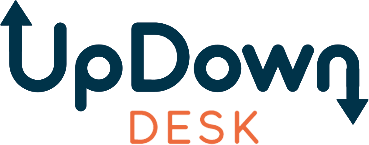Programming standing desk presets can transform your workspace by boosting productivity and ensuring comfort. This blog will guide you through the process of setting up presets, share advanced tips for customization, troubleshoot common issues, and explore ways to maximize your desk's functionality—all designed to create an efficient and ergonomic environment. A properly programmed sit-stand desk ensures seamless transitions between sitting and standing positions for enhanced flexibility.
What Are Standing Desk Presets and Why Use Them?
Standing desk presets are memory functions designed to save your preferred desk heights for sitting and standing positions. Instead of manually adjusting the height every time you change positions, you can switch to your desired setup with the touch of a button. This feature simplifies transitions and enhances your overall productivity, making it an essential component of an ergonomic workspace.
Why Should You Use Standing Desk Presets?
There are several reasons to embrace presets in your standing desk setup, especially to improve efficiency and comfort.
1. Time Efficiency
Adjusting a standing desk can be time-consuming, especially if you frequently switch between sitting and standing. Learning how to set standing desk presets eliminates this hassle. With just one press of a button, your desk moves to the exact height you need, saving precious minutes throughout your workday.
2. Improved Ergonomics
Proper ergonomics are essential for maintaining comfort and reducing the risk of workplace injuries caused by bad desk ergonomics. By understanding how to program standing desk height, you can set precise positions that align with your body’s natural posture. This ensures that your monitor is at eye level, your keyboard is at elbow height, and your wrists remain neutral, minimizing strain on your body.
3. Convenience for Shared Spaces
If your desk is shared with family members or coworkers, presets make it easy for everyone to use. Each user can save their preferred sitting and standing heights, eliminating the need for constant adjustments. This is particularly valuable in office environments, where multiple people may need access to the same workstation.
The simplicity and efficiency of presets make them a must-have feature for anyone looking to optimize their standing desk setup.
How to Program a Standing Desk: Step-by-Step Instructions

Setting up your desk presets might seem daunting at first, but it’s a straightforward process that becomes second nature with practice. The steps below will help you master how to program standing desk memory so you can switch between sitting and standing positions with ease.
Step 1: Find Your Ideal Sitting Position
Begin by lowering the desk to a comfortable sitting height using the Up/Down buttons on the control panel. The goal is to ensure that your elbows are at a 90-degree angle when typing and your feet are flat on the floor. This height is critical for maintaining good posture while sitting. By finding the perfect sitting position, you set the foundation for a healthier and more ergonomic workspace.
Step 2: Lock in Your Sitting Height
Once the desk is positioned correctly, press and hold one of the preset memory buttons (e.g., M1) for 5–6 seconds. You’ll hear a beep confirming the height has been saved. This simple step is crucial for anyone learning how to set standing desk presets, as it ensures your sitting position is stored and easily accessible.
Step 3: Establish Your Ideal Standing Position
Next, use the control panel to raise the desk comfortably while standing. Your elbows should still form a 90-degree angle, and your monitor should be at eye level to maintain proper posture. Standing desks are designed to encourage movement, and by learning how to program standing desk height, you can transition effortlessly between positions throughout the day.
Step 4: Save Your Standing Height Preset
Finally, save your standing height to a different memory button (e.g., M2) by holding it down for several seconds until you hear the confirmation beep. With these presets, you can switch between sitting and standing modes with minimal effort, enhancing convenience and comfort.
Pro Tip: If the control panel seems unresponsive, it may have entered sleep mode. Simply press any button to wake it up before programming your presets.
Advanced Tips for Standing Desk Programming
Once you’ve mastered the basics of how to program standing desk presets, you can explore advanced features and customization options to make the most of your desk. These tips are especially useful for experienced users looking to optimize their workspace:
Calibrate for Additional Accessories
If you’ve added a thicker desktop or installed wheels on your desk, you must recalibrate the height settings to ensure accuracy. This involves adjusting the presets to account for the additional height or weight of the modifications.
Utilize Anti-Collision Features
Most standing desks have built-in safety mechanisms that stop movement if resistance is detected. This prevents damage to the desk or surrounding objects. You can adjust the sensitivity of this feature to suit your environment and usage habits.
Routine Maintenance
To keep your desk functioning smoothly, clean the control panel regularly and inspect cables for signs of wear or damage. A little maintenance goes a long way in ensuring the longevity of your desk.
By applying these advanced tips, you’ll enhance your desk's functionality and make it a central part of your ergonomic standing desk setup.
Common Issues When Programming Standing Desk Presets
Despite their many advantages, standing desks can occasionally encounter issues during programming. Understanding how to troubleshoot these problems is essential to mastering how to program standing desk memory.
Preset Doesn’t Save
One common issue is that the preset doesn’t save correctly. This often happens if the memory button isn’t held down long enough. Be sure to press and hold the button for the full 5–6 seconds until you hear the confirmation beep. If the problem persists, check for power interruptions or loose cables.
Desk Controller Not Responding
If the control panel becomes unresponsive, try resetting the desk by unplugging it for 30 seconds and then plugging it back in. Ensure all connections are secure and the control panel is free of dirt or debris that could interfere with its functionality.
Presets Reset Automatically
Power interruptions or system errors can sometimes cause your presets to reset. Connect your desk to a surge protector or uninterrupted power supply to prevent this. If the issue continues, consult the Support Page for assistance.
Troubleshooting these common issues ensures that your desk remains reliable and functional, allowing you to focus on your work without interruptions.
How to Reprogram or Update Standing Desk Presets

Reprogramming or updating standing desk presets is essential in keeping your workspace aligned with changing needs. Whether you’ve introduced new accessories, switched to a different chair, or shared your desk with others, knowing how to program standing desk memory ensures your setup remains ergonomic and efficient. Regular adjustments also help accommodate physical changes or evolving preferences, promoting comfort and productivity.
1. Adjust to the New Desired Height
Start by moving the desk to your preferred sitting or standing position using the Up/Down buttons. Ensure your posture aligns with ergonomic standards—elbows bent at 90 degrees, wrists neutral, and your monitor positioned at eye level. Setting a precise height minimizes discomfort and avoids the pitfalls of bad desk ergonomics, such as neck or wrist strain.
2. Overwrite the Existing Preset
Once the desk is positioned correctly, press and hold the memory button you wish to update (e.g., M1 or M2) for 5–6 seconds. Wait for the beep to confirm that the new setting has been saved, overwriting the old preset. This step ensures you can seamlessly switch to your new position without manual adjustments.
3. Test the New Preset
After reprogramming, test the preset by pressing the memory button to confirm the desk moves to the correct height. Verify that your posture and alignment are comfortable and ergonomic. If adjustments are needed, repeat the process to refine the position. Testing ensures your desk is set up to support you effectively during work.
When to Reprogram Your Desk
Reprogramming your desk presets is useful in several situations:
- Switching to a New Chair: Different chairs often change your sitting height, requiring adjustments to maintain proper posture.
- Adding Accessories: Items like monitor risers or trays can alter your ideal desk height. Update your presets to accommodate these changes.
- Sharing the Desk: If multiple users utilize the desk, each person can save their own preferred settings.
- Physical or Habitual Changes: As your posture improves or your preferences evolve, periodic updates ensure continued comfort and alignment.
By reprogramming your desk as needed, you prevent the strain and inefficiency caused by outdated settings or bad ergonomics. Keeping your presets up to date allows your workspace to remain flexible, practical, and tailored to your well-being.
How to Program a Standing Desk for Multiple Users
Standing desks are increasingly popular in shared workspaces, where they must accommodate the needs of multiple users. Learning how to program standing desk height for various individuals ensures everyone can enjoy the desk’s benefits without frequent manual adjustments.
Assign Presets to Each User
Modern standing desks typically include multiple memory buttons (e.g., M1, M2, M3, M4). For a shared desk:
- Assign one memory button to each user.
- Each user should adjust the desk to their preferred sitting and standing heights and save these settings to their designated button.
For example, if User 1 saves their settings to M1, and User 2 saves theirs to M2, they can easily switch positions without disturbing the other’s presets.
Encourage Proper Ergonomics for All Users
Educate each user on how to find their ideal desk height:
- Sitting height should allow for a 90-degree elbow angle and feet flat on the ground.
- Standing height should place the monitor at eye level and the keyboard at elbow height.
Simplify Transitions in Shared Environments
Shared desks are common in offices, coworking spaces, and homes. With presets, transitions between users become seamless. Users can immediately adjust the desk to their personalized settings by pressing their assigned memory button.
The versatility of multi-user programming ensures that a single desk can meet the ergonomic needs of a diverse group of people, making it a practical investment for shared workspaces.
Tips for Ergonomic Desk Setup While Programming Presets
Setting up your desk for ergonomic efficiency goes hand-in-hand with programming your presets. A properly configured workspace reduces strain on your body, enhances focus, and improves overall comfort. Here’s how to incorporate ergonomic principles into your standing desk setup:
Monitor Placement
Your monitor should be positioned at eye level to maintain an ergonomic monitor height and avoid straining your neck. Use a monitor riser or adjustable arm if the screen is too low. The distance between your eyes and the screen should be about 20–30 inches, ensuring you can read comfortably without leaning forward.
Keyboard and Mouse Alignment
Position your keyboard and mouse so your wrists remain in a neutral position. Your keyboard should be flat or slightly tilted downward, and the mouse should be within easy reach to avoid overextending your arm.
Chair and Desk Coordination
For seated work, ensure your chair supports your lower back and allows your feet to rest flat on the ground. Use an anti-fatigue mat to reduce pressure on your feet and legs when standing. Adjust the desk height accordingly to maintain proper standing desk posture.
Encourage Movement
Even with the best setup, sitting or standing for prolonged periods isn’t ideal. Use your presets to alternate between positions regularly. Consider setting a timer to remind you to switch every 30–60 minutes.
Test and Refine Your Setup
Programming presets is only one part of creating an ergonomic workspace. Periodically assess your setup to ensure it continues to meet your needs. As your body or work habits change, you may need to adjust your desk height or other elements.
By following these tips, you’ll learn how to set standing desk presets and create a workspace that promotes health and productivity.
Conclusion
Programming standing desk presets is a valuable step toward creating a workspace that balances productivity and comfort. By understanding how to set up presets for optimal sitting and standing heights, you save time, improve ergonomics, and simplify transitions throughout your day. Troubleshooting common issues, such as unresponsive controls or resetting presets, ensures your desk remains reliable and functional.
Additionally, incorporating ergonomic principles, such as proper monitor placement and regular position changes, enhances overall well-being. Whether for personal use or shared workspaces, presets maximize the functionality of your desk, making it an essential tool for a healthier, more efficient work environment.
FAQ
How to Set the Memory on a Standing Desk?
Adjust the desk to the desired height, and press and hold a memory button (e.g., M1) for 5–6 seconds until you hear a beep.
How Do I Set My Desk Height Preset?
Raise or lower the desk to your preferred height, then press and hold a preset button (e.g., M1) until the beep confirms the setting.
How Do I Reprogram My Standing Desk?
Move the desk to the new height, press and hold the desired preset button for 5–6 seconds to overwrite the old setting with the new one.